Jin Chengzi Software: Automatic Date Configuration
This book provides a step-by-step guide to configuring the software's automatic date update function, as well as a guide to solving common problems and a guide to synchronizing the system time.
Why is it necessary to automatically update the date?
Many users of the Golden Orange software may have encountered the problem of the computer's clock being inaccurate.For example, it could cause the wrong date to be printed on a report, or a task reminder to be delayed, or even affect the accuracy of data statistics.If you activate the automatic time-update function, it can solve this problem completely by keeping your system time in sync with the Internet clock, thereby saving you the trouble of manually adjusting the time.
The system automatically updates itself.
Step one: Find a time portal.
After opening the Golden Orange software, don't immediately click on other functions, but rather first click on the "System Settings" button in the upper right corner (it looks like a gear).After clicking, scroll down to the “ Date and Time ” section. This is where we’ll be making the changes.
Step 2: Turn on the automatic synchronization function.
On the Time Settings page, you will see a switch for "Synchronize with Internet Time.If you want to change the color of the clock face, just click the "Color" button and select a new color. If you want to set the time to update every hour, you can do that by checking the "Synchronize Frequency" option and selecting "Every hour.
Step 3: Manual calibration testing.
Don't rush to close the window after you're done, but instead click the "Sync Now" button to see the effect.If the second hand suddenly jumps or the date changes, it means that the synchronization was successful.If there is no response, it may be a network problem. Try again at a different time.
Common problems and solutions.
What to do if time synchronization fails?
Check first to see whether your computer is properly connected to the network. Sometimes firewalls will block time synchronization requests.If you are using a corporate intranet, you may need to contact your network administrator to open access to the NTP server.If you can't get it to work, try changing the default server address from time.windows.com to ntp.aliyun.com, which is more stable.
What do we do in case of a time zone display error?
We have encountered cases in which users have reported that after synchronization, the time is in another time zone.There are two steps to take: first, make sure that the time zone setting in the software is "UTC + 8 Beijing Time"; and second, check whether the system's time zone configuration is consistent.Only when both sides have been tuned to perfection is the performance guaranteed to be a success.
A few tricks to make time management more efficient.
I recommend that everyone combine the automatic date update function with the software's logging function.For example, the system can be configured to automatically generate a log file after each successful synchronization. This makes it easy to monitor the synchronization process and to troubleshoot any problems.If it is a team collaboration, important dates can be marked in a shared calendar, and with the automatic update function, everyone can be sure that the deadlines they see are the same and accurate.
 Laser marking machine
Laser marking machine
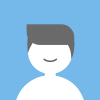 Smith
Smith Facebook
Facebook Twitter
Twitter Pinterest
Pinterest Linkin
Linkin Email
Email Copy Link
Copy Link