Using Laser Software for Path Optimization
The course covers everything from software installation and basic operation to advanced techniques, helping users quickly master laser cutting path optimization technology.The book uses case studies to show how to increase cutting efficiency, save on materials, and solve common operational problems. It is a useful reference for those in the laser processing industry.
Why is laser path optimization needed?
If you have ever used a laser cutter, you have probably encountered this situation: The design on the blueprint is fine, but the laser beam moves in a roundabout way, taking a long time and wasting material.That's when you need a path optimization tool. It can automatically analyze the image and plan the shortest and most reasonable cutting sequence, saving electricity and materials, and doubling efficiency.
Software installation and basic setup.
Notes on downloading and installing.
First of all, download the latest version of the software from the official website (don't use a cracked version, or you may encounter compatibility issues).Remember to close your antivirus software when you install it, to avoid accidentally deleting key components.After installation, the first time you open the program, it will ask you to select a language and a unit of measurement. Here you must choose millimeters (mm), or else the dimensions in your drawings may be wrong.
Basic parameter configuration skills.
The key is to look at three parameters: cutting speed, laser power, and the height of the laser from the surface of the object.It is suggested that beginners first test the default settings on some scrap wood.If the edges are too rough, then the power should be raised by 5-10 %. If the material shows signs of burning, then the speed should be lowered.Remember to save your parameter combinations, so that next time you can just recall them.
Optimizing routes in real time.
Common pitfalls of importing drawings.
The DXF files that clients send often have hidden lines, which would waste cutting time if they were imported directly.Here's a little trick: In the software, click on "graphic check" and set the merging distance to 0.01 millimeters. This will automatically delete overlapping lines.When you encounter a situation where a curve has been converted to a series of line segments, remember to use the "curve fitting" function to convert it back, or else the cutout will have lots of sharp edges.
Automatic optimization and manual adjustment.
After selecting "automatic optimization" don't be in a hurry to cut. First look at the path direction in the preview picture.When the software encounters a complex graphic, it may cut the interior and exterior in an interwoven pattern. In this case, you can manually select the interior and then right-click and select "cut first" to avoid displacement of the material.If the paths cross, press down the Ctrl key and drag the mouse to draw your own route.
Advanced techniques used by the pros.
Multilayered material cutting solution.
When cutting through multi-layered material, don't cut all the way through.The power is set in three stages: 70 % for the first cut, 90 % for the second, and 50 % for the third.This not only guarantees the quality of the cut, but also prevents the material from becoming too hot and deforming.
The secret of saving time.
When there are large numbers of small parts, they first fill the entire sheet of material with graphics, and then maintain the relative positions when exporting.Back in the software, the entire layout is loaded and the "inside-out" cutting mode is selected. This way, the pieces won't get caught in the laser head when the wood contracts.
Emergency response plans.
There's no need to panic if the power goes out, as most software these days has the ability to resume where it left off.After rebooting, select "Resume from where last interrupted" from the menu to allow the laser head to automatically find the point of interruption.The cutting surface must be manually cleaned to avoid misalignment.
Frequently Asked Questions
What if the path suddenly jumps?
First, check to see if there are any unclosed lines in the image, especially if it was drawn with CAD software.If the graphic is fine, then it's probably the motor that's having trouble, so cut the speed to 80 % and try again.
Is the time really getting longer?
This is most likely due to the setting of the machining accuracy being too high. Try adjusting the "path smoothness" setting from 0.01 mm to 0.05 mm.In particular, when cutting thick sheets, excessive precision can cause the laser head to accelerate and decelerate frequently, which actually slows the actual cutting speed.
 Laser marking machine
Laser marking machine
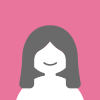 Kelly
Kelly Facebook
Facebook Twitter
Twitter Pinterest
Pinterest Linkin
Linkin Email
Email Copy Link
Copy Link