How to Convert Bitmaps to Vector Graphics
Want to convert your Photoshop images to clear vector graphics but keep running into trouble? Learn practical techniques, from using the path tool to exporting settings, to avoid problems with blurry edges and lost color blocks, and easily produce high-quality vector graphics. Suitable for designers and illustration enthusiasts to pick up quickly.
Don't skimp on preparations.
Check your file first: Resolution should be 300ppi or higher.If you are working from a scanned drawing, remember to use the "Filter-Noise-Reduce Noise" function to clean up the image. Otherwise, the jaggies will make you question your whole existence.
Merging layers must be done with care.
For complex illustrations, it is recommended that the various color blocks be placed on separate layers.Don't combine all the elements into one smart object--it will become a "mess" when you convert to vector graphics, and you'll have a hard time making later modifications.
The correct attitude.
Many people use the "trace image" option, but the result is that the details are blurred.Try manual assistance: Draw a key outline with the pen tool, hold down the Alt key, and drag the anchor points to adjust the curve.For more complex patterns, you can increase the tolerance to 3-5 pixels, which will retain details without producing too many speckles.
Don't step in the color mode trap.
Be sure to switch to CMYK mode before you convert to vector! Directly converting from RGB will cause color differences, and gradients may become mottled.If you are creating a print product, remember to select the "preserve exact paths" option to avoid any shift in your trim lines.
The decision to set up the plant was the key to success.
Don't get caught in the default trap! When exporting in AI format, uncheck "Compress text and lines." Otherwise the text will become a path and will be uneditable.If you choose SVG format, remember to select "keep editing function," and set the resolution at 1200 × 1200 or higher, so that the image will not appear blurry on the mobile phone.
The format you choose depends on how you plan to use the camera.
The EPS format is best for logos, as they can be enlarged by a factor of 10 and still look sharp. SVG is lighter for web materials. If you want to do more work in Illustrator, PDF is the best format for compatibility.Don't forget to use vector software to check the file after you're done, and delete any blank anchor points. These hidden assassins can cause the file size to balloon.
A first-aid kit for common problems.
If there are missing areas of color, go back to Photoshop, merge similar colors, and convert them to paths. If there are jagged edges, go to the Paths panel, click on "simplify path," and adjust the value to around 90 %.If your converted file is too large, try the "merge shape components" function, which can reduce redundant paths by more than 50 %.
 Laser marking machine
Laser marking machine
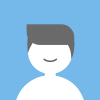 Leo
Leo Facebook
Facebook Twitter
Twitter Pinterest
Pinterest Linkin
Linkin Email
Email Copy Link
Copy Link