Laser Marking Software: From Input to Output
He gave a thorough explanation of the software used to operate the laser engraver, from the import of the design to the final product.It covers everything from basic software settings to the conversion of drawing formats, parameter calibration techniques, and solutions to common problems, making it a suitable reference for beginners and for experienced users looking to increase efficiency.
Software interface, initial acquaintance and preparation.
After opening the laser marking software, the first impression might be that the screen is full of buttons.Don't panic! Click on the "file" menu at the top left of the screen.Remember to convert your designs into a format that your software supports (PLT or AI, for example). If you don't, the software will pop up a window and complain at you.At this point, a conversion tool can do the trick.
The hidden techniques of blueprints.
When you click the "Import" button to select a file, the experienced user will always check "Auto-center.This small action will automatically align the pattern to the center of the workspace, saving you the trouble of having to drag it there manually.When dealing with complex vector images, remember to check whether the lines are closed. If there are gaps, the results will be like a kite with a broken string, with frayed edges.
The key details for setting the parameters.
Power and speed are a "golden combination" that directly affect the quality of the finished product.For carving on a metal surface, the power is set at 60-70 %, and the laser is moved at a medium speed. This way, the traces will be clear and the material will not be burned.If you are engraving plastic, it is a good idea to test the material first with some scrap, to find the critical value for which the edges will not melt.There's a lazy man's trick: save a combination of parameters for commonly used materials, and the next time you can directly call it up and save half an hour of debugging time.
A folk method of adjusting the focus.
Don't put too much stock in autofocus! Take a piece of scrap paper and place it in the engraving area. Manually adjust the height of the laser head until the laser spot is as small as possible.This method is more reliable than some automatic calibration devices, especially for older machines that tend to have more error.
Final inspection before the product is shipped.
Three things to do before clicking "Start":
1. Double-click to enlarge the preview window.
2. Use the back of your hand to lightly touch the material and confirm that the platform is flat.
3. Check that the exhaust fan is working properly.
When mass production is required, it is recommended that a sample be produced first.One client once skipped the sample cutting step and ended up ruining 200 cell phone cases.
The correct posture for an emergency stop.
If smoke starts to come out, or the machine starts to move in the wrong direction, don't panic and hit the power button! The red emergency stop button in the lower right corner of the software interface will more safely interrupt the process.Afterwards, remember to clean the lens and rails. Otherwise, any residue will make the next marking look hazy.
 Laser marking machine
Laser marking machine
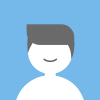 Leo
Leo Facebook
Facebook Twitter
Twitter Pinterest
Pinterest Linkin
Linkin Email
Email Copy Link
Copy Link